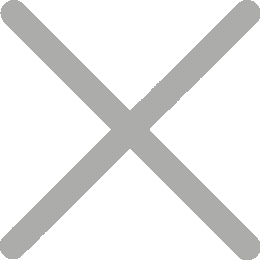
Tired of struggling with Wi-Fi networks just to print a document? Wi-Fi Direct printing lets you connect your device straight to the printer—no router, no hassle. This quick guide shows you how it works, why it matters in 2025, and how to start printing instantly from any device.
Wi-Fi Direct printing is a wireless printing method that connects your phone, laptop, or tablet directly to the printer—without using a router or shared internet. It creates a secure, one-to-one link between the device and the printer.
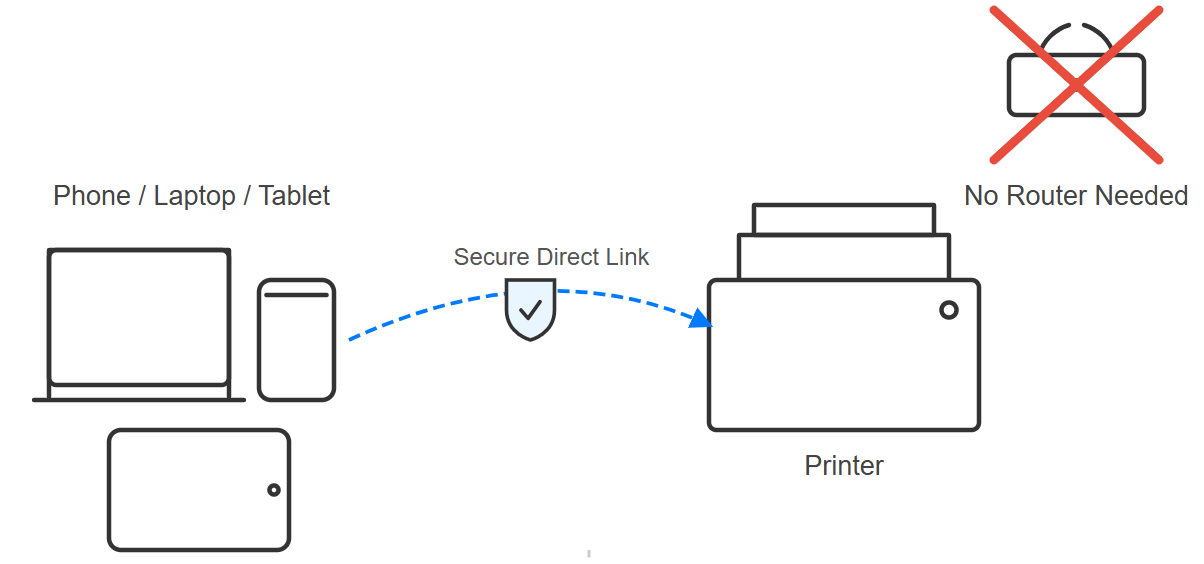
Many printers today support Wi-Fi Direct—some right out of the box, others with a little customization.Take HPRT’s TP80R as an example: while it doesn’t include Wi-Fi Direct by default, you can easily request a Wi-Fi-enabled version when placing your order.
Tip: Any HPRT printer that includes Wi-Fi functionality can be configured to support Wi-Fi Direct. It’s a flexible option—great for mobile professionals, pop-up stores, or anyone needing wireless printing without a router.
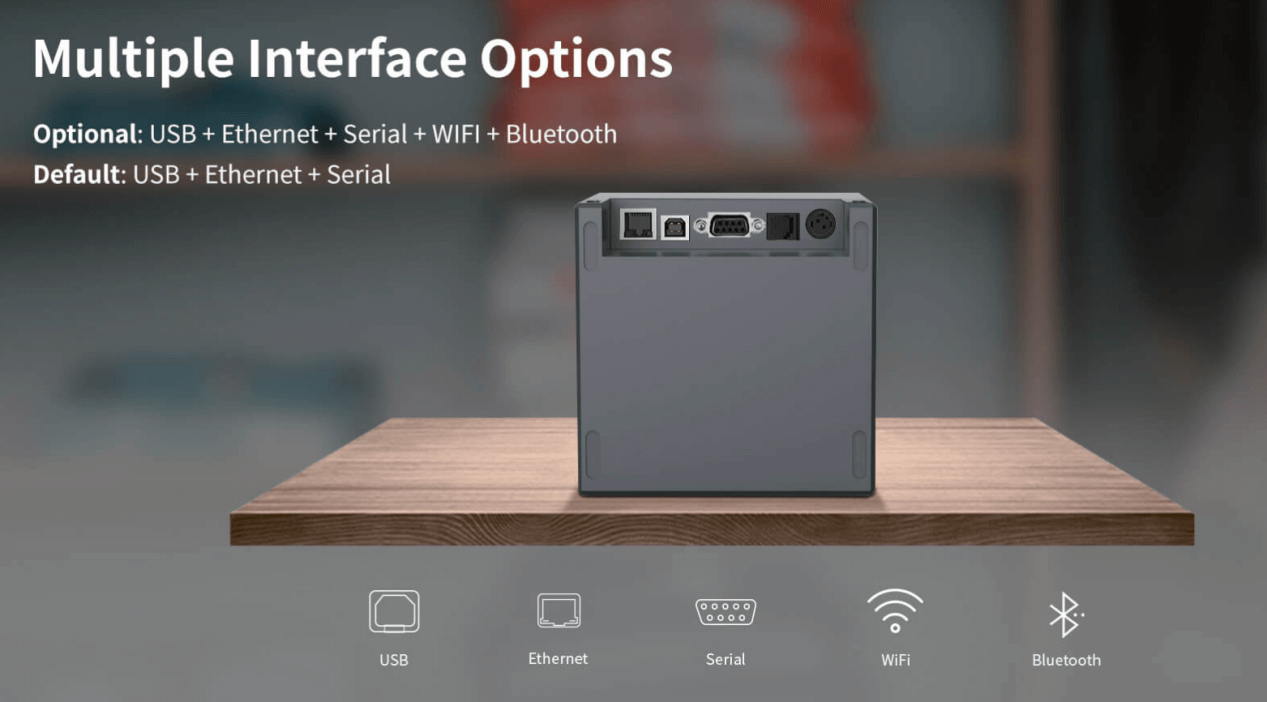
Not sure whether to use Wi-Fi Direct or a traditional wireless setup? Here’s how they compare:
Summary:
Wi-Fi Direct is better suited for individual, fast setup use cases, while traditional wireless printing works best in fixed environments like offices with multiple users.
Wi-Fi Direct creates a direct wireless link between your device and the printer—no internet or local network required. Think of it like Bluetooth, but with faster speeds and broader compatibility.
Key technical points:
Your printer creates its own Wi-Fi network (SSID)
Your device connects to that network
You can print without internet access
While not all printers come with Wi-Fi Direct by default, many—including configurable HPRT models—offer it as a flexible, on-demand option. It works across:
This makes it ideal for mobile or offline printing situations.
Wi-Fi Direct printing is quick and doesn’t require a router or internet connection. You can connect your device directly to the printer’s Wi-Fi signal and start printing in minutes.
Here's how it works on different platforms:
Wi-Fi Direct works well on most Windows laptops. Here's how to set it up:
Step-by-step:
Troubleshooting if connection fails:
Most Android phones support Wi-Fi Direct printing natively or via apps.
Steps to follow:
iPhones prefer AirPrint, but Wi-Fi Direct can be used manually if your printer supports it.
Steps:
Wi-Fi Direct is usually reliable, but some users face connection or setup issues. Here are common problems and quick fixes:
Problem: Printer not found on laptop
Fix: Reboot printer and PC, check Wi-Fi Direct is on
Problem: "Direct Wi-Fi failed" message
Fix: Forget and reconnect, update Wi-Fi driver
Problem: iPhone can't connect
Fix: Turn off Airplane Mode, join printer’s SSID directly
Wi-Fi Direct Printing is ideal for:
Choosing the right Wi-Fi Direct printer isn’t just about checking specs—it’s about finding one that fits your environment, device setup, and workflow. Whether you print from a phone at a kiosk, or run a busy POS counter, here’s how to decide what you need.
Before you buy, make sure the printer has:
HPRT offers a flexible line of compact thermal printers that support Wi-Fi Direct when equipped with a Wi-Fi module. Below are three top choices, each suited for different use cases:
A compact 3-inch receipt and ticket printer, ideal for mobile booths, cafés, or event counters.
Use case: Pop-up shops, event ticketing, mobile kiosks
View TP80RDesigned for demanding POS environments that need speed and reliability.
Use case: Supermarkets, restaurant counters, front desks
View TP808-iA versatile model with modular interface options. Supports Wi-Fi Direct via Wi-Fi module.
Use case: Vending kiosks, embedded POS machines, compact retail areas
View TP806Need to print high-quality photos without internet access? The CP4000 is a compact photo printer that’s perfect for mobile photographers, photo booths, or personalized print services.
Use case: Events, weddings, instant photo kiosks, creative studios
View CP4000Tip:
If Wi-Fi Direct is not listed in the standard specs, check if the model supports Wi-Fi module customization. All HPRT printers with Wi-Fi modules can support Wi-Fi Direct.
When choosing a Wi-Fi Direct printer, think about:
fixed counter, mobile event, delivery service
iPhone, Android phone, laptop
e.g., sometimes Ethernet, sometimes Wi-Fi
HPRT makes it easy to match a printer to your setup—with models you can customize by need.
Wi-Fi Direct Printing gives you the freedom to print anywhere, anytime—no router needed. It's:
Upgrade to a Wi-Fi Direct-capable printer today — your work (and travel) will thank you.
A: It's a way to print directly from your device to a printer via Wi-Fi, without a router or shared network.
A: No. Only printers with Wi-Fi Direct capability can create a peer-to-peer connection.
A: Yes. iPhones can connect to compatible printers via Wi-Fi Direct if AirPrint is not available.
A: This may be due to outdated drivers, interference, or device incompatibility. Try updating your drivers and reconnecting.