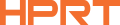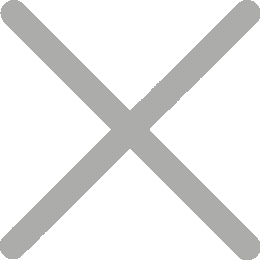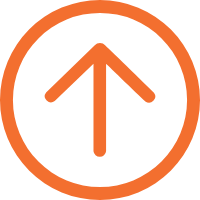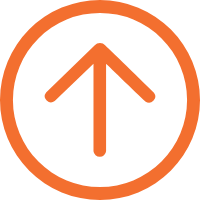You Have the Power. Now Master It.
Your thermal shipping label printer is more than just a device for printing shipping labels—it's the heart of your fulfillment operation. But are you really using it to its full potential?
Whether you're fulfilling orders on Shopify, Etsy, or eBay, the way you set up, maintain, and use your printer can directly impact your efficiency, costs, and even your customer experience.
In this guide, we'll share 10 expert tips that will save you time, money, and headaches, while showing you new ways to get more out of your investment.
Choose the 4×6 Shipping Label Format (Shopify & Pirate Ship Settings)
No matter which platform you're selling on, the 4x6 shipping label format is the industry standard. Before printing, always select "4x6" or "Thermal Printer" as your print option.
On Shopify, you'll find this in the shipping label print settings.
On Pirate Ship, look under "Label Output Size."
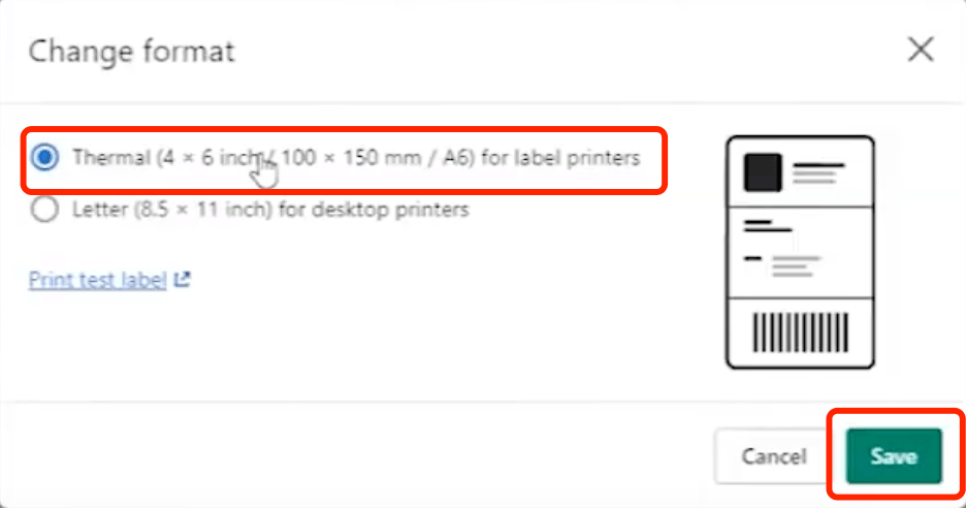
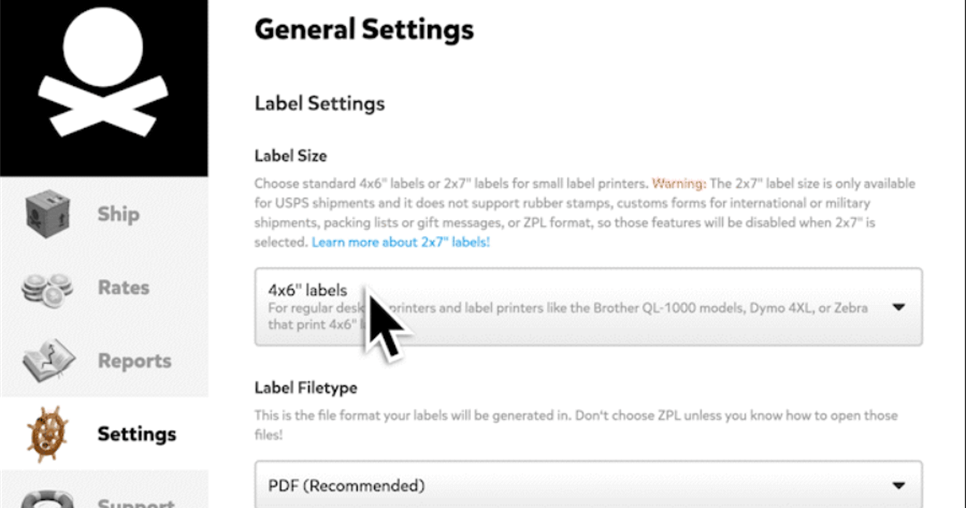
Getting this wrong often results in misaligned labels or wasted supplies. A thermal label printer 4x6 like the HPRT SL42 ensures your labels come out crisp, scannable, and perfectly sized.
Master "Batch Printing" to Save Hours, Not Minutes
Time is money. Platforms like ShipStation let you select multiple orders and print all labels in one go. This feature is especially critical as you scale up.
Small sellers print labels one by one.
Advanced sellers master bulk print labels and cut their fulfillment time in half.
If you're serious about growth, invest in a printer like the HPRT SL41, which is built to handle batch printing without jamming or overheating.
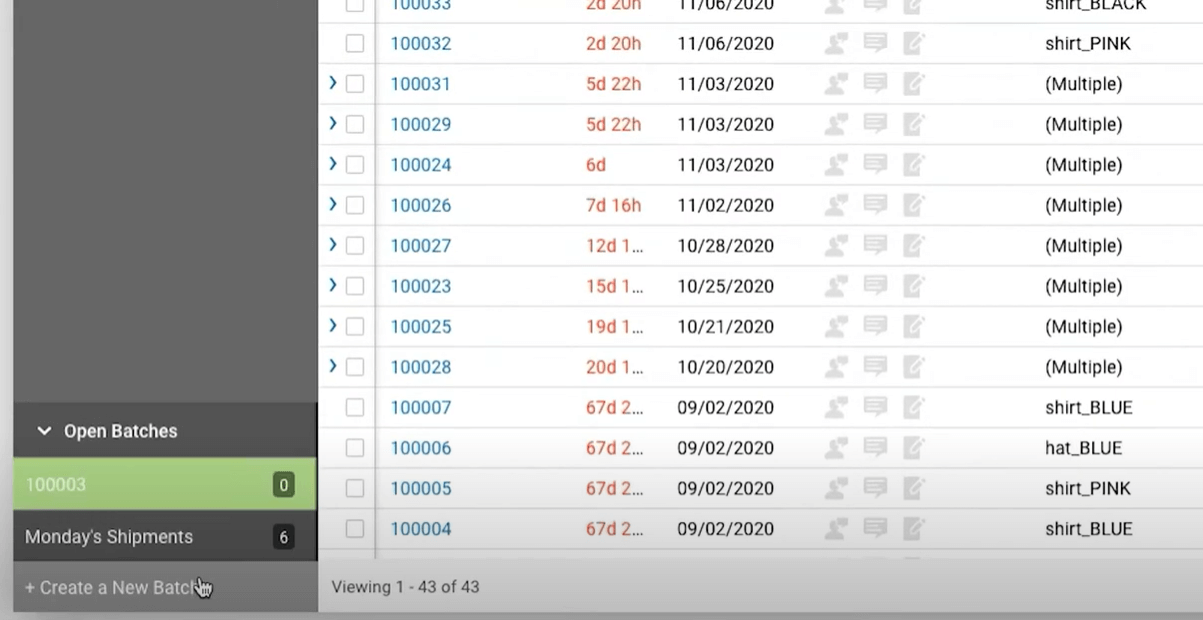
Go Wireless: Wi-Fi/Bluetooth Shipping Label Printer Setup
Imagine this: you're working from your laptop in the living room, and your shipping labels automatically print at the packing table. Or, your whole team shares the same printer over Wi-Fi.
That's the power of a wireless shipping label printer. Models with Wi-Fi or Bluetooth connectivity—like the HPRT wireless thermal label series—allow you to print directly from a phone, tablet, or laptop.
Fewer cables. More flexibility. A cleaner workspace.
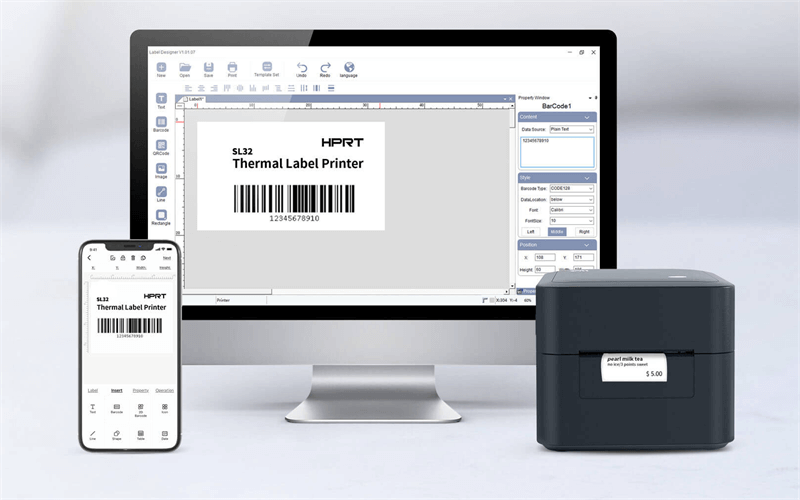
Pair a USB Shipping Scale to Auto-Fill Weights
Manually typing in package weights is a recipe for errors (and costly carrier adjustments). Pair your printer with a USB postage scale that integrates with your software.
When you connect a shipping scale and label printer, your order weights auto-fill, eliminating mistakes and saving valuable minutes per package.
Get Free 4×6 Thermal Labels from UPS
Here's an insider tip many sellers miss: with a UPS business account, you can order free 4×6 direct thermal labels from the UPS Order Supplies portal. Just sign in, go to Order Supplies → Labels & Stickers, and choose the thermal 4×6 option.
These labels pair perfectly with HPRT SL41/SL42 for crisp, scannable results. Note that availability and monthly quantities may vary by account activity and region.
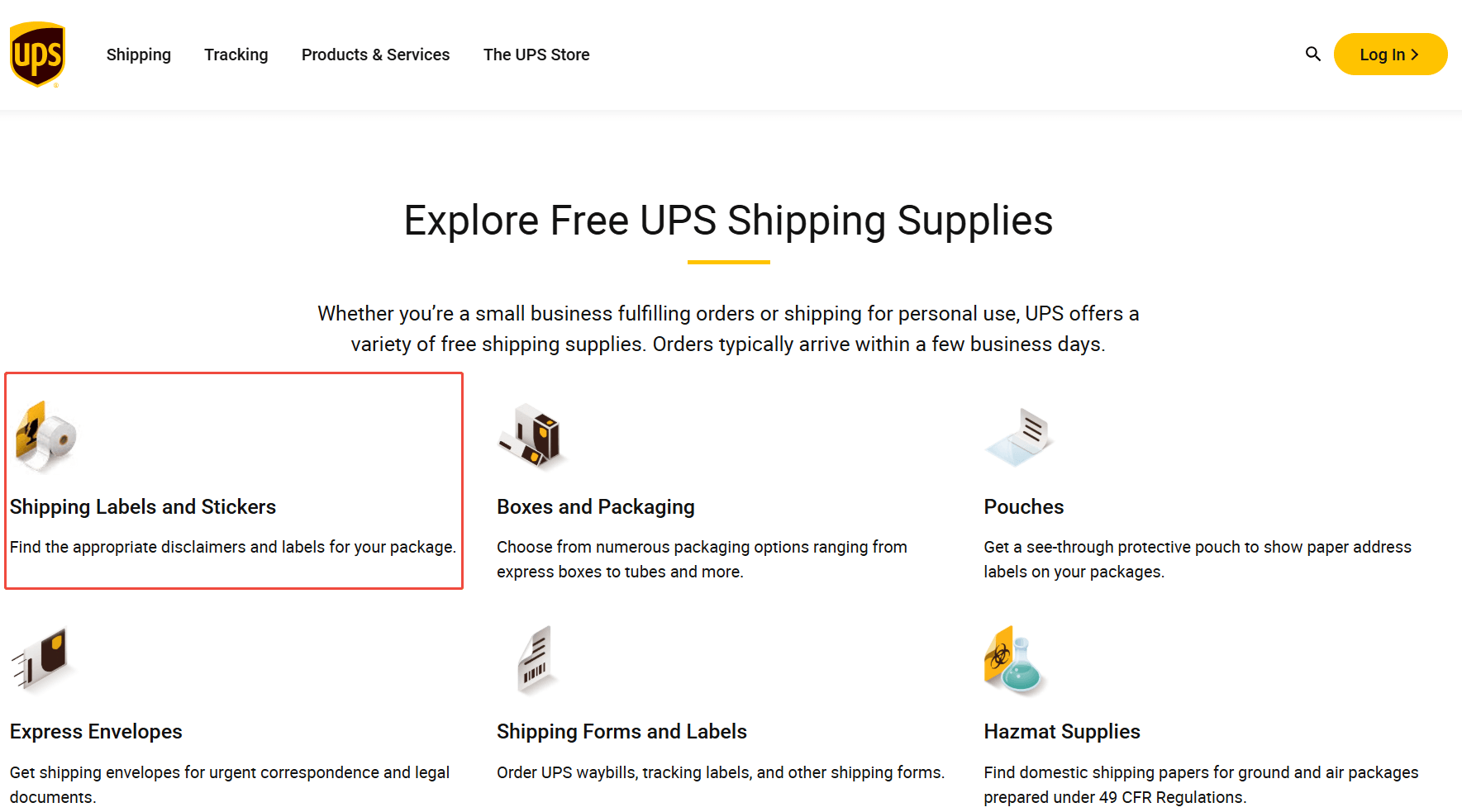
Clean the Thermal Print Head for Crisp, Scannable Barcodes
Thermal printers require minimal maintenance, but don't skip this step:
- Power off your device.
- Use an alcohol wipe or thermal printer cleaning card.
- Gently clean the print head every few weeks.
This prevents blurry shipping labels or white streaks, ensuring every barcode scans on the first try. Carriers reject unreadable barcodes—don't give them a reason to.

Print More Than Shipping Labels: FNSKU, SKU, Thank-You & Fragile
Your printer isn't limited to shipping labels—it can also help expand your brand and streamline operations:
- • FNSKU / Amazon FBA labels (recommended sizes: 40×30mm, 50×30mm)
- • Product SKU barcode labels (50×30mm, 60×40mm, 70×50mm)
- • "Thank You" stickers (50mm round, 50×30mm rectangular)
- • Fragile / Handle with Care warning labels (50×50mm, 70×50mm, 100×100mm)
- • Standard 4x6 shipping labels (100×150mm) — the ideal use case for SL41/SL42
In other words, the SL41 and SL42 are not only your shipping sticker printers but also your address label printers. From 50mm-wide barcodes to standard 4x6 shipping labels, they can handle it all with ease.
Branded Return-Address Labels: A Low-Cost Professional Touch
Don't underestimate the impact of a branded return label. Designing and printing your own return address labels with your logo adds professionalism at very little cost.
Work as a mailing label printer, and you can print mailing labels that double as brand ambassadors. Small touches like this help customers remember you long after they've opened the box.
Rolls vs. Fanfold 4×6 Labels (HPRT SL41 vs SL42)
Which label format is right for you—rolls or fanfold?
Rolls: Best with dispensers, rewinders, and automated setups; ideal for continuous, high-volume runs. Recommended: HPRT SL41 — internal paper bin and large-roll capacity for faster loading; enclosed, dust-protected media keeps offices, retail counters, and front desks tidy.
Fanfold: Packed flat like paper, saves storage space and feeds straight through rear slots; great for tight workspaces and busy pack benches. Recommended: HPRT SL42 — true rear straight-through path for flatter labels and higher first-scan pass rates; quick "brick" reloads, fast changeovers, and stable long runs.


Both formats are available as 4×6 direct thermal labels and work seamlessly with HPRT printers—the choice comes down to your workflow and workspace.
"Print Label Near Me" vs Owning a Shipping Label Printer
Yes, you can search for "print label near me" and head to Staples, FedEx, or your local post office. But here's the reality:
A one-time investment in a reliable shipping label printer —like the HPRT SL42—pays for itself in just a few uses. Don't waste hours and dollars outsourcing what you could do in seconds at home.
Unlock Your Full Potential
Your shipping label printer is more than a piece of hardware—it's a tool that makes your business run smarter and faster. By applying these pro tips, you're not just printing labels; you're building efficiency, professionalism, and brand credibility.
Ready to put these tips into practice?