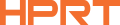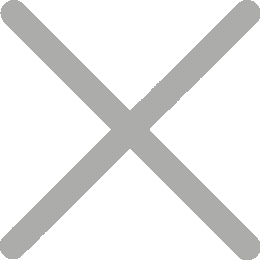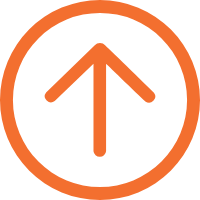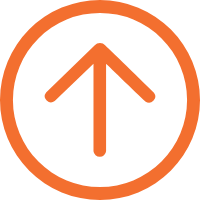Great printing starts with one small but powerful part — the printhead. When it isn’t maintained, problems quickly show up: blurred prints, streaks across receipts, faded barcodes, wasted labels, and even unexpected downtime for business printers. In this guide, you’ll learn what a printhead is, when and how to clean it, and the proper steps for both inkjet and thermal printers . Use these expert tips to restore print quality, extend printer life, and avoid costly repairs.

What Is a Printhead
A printhead is the critical component that transfers ink or heat onto paper — it’s what turns your digital data into a clear, physical image. It directly determines how sharp, consistent, and reliable your prints appear.
Two Main Types of Printheads
Use precision nozzles to eject microscopic droplets of ink onto paper, forming images and text. Inkjet systems include integrated heads (on-cartridge) and fixed heads (in-printer). Fixed heads require gentler, low-pressure cleaning to avoid seal damage.
Common issues: dried ink, clogged nozzles, dust accumulation, or trapped air bubbles.
Rely on controlled heat to produce images on thermal printer paper — no ink required. Thermal printing includes direct thermal and thermal transfer. The latter also requires routine care for the platen roller and proper ribbon handling.
Common issues: adhesive residue from labels, wax buildup, or fine paper dust that can affect print clarity.

Why Printhead Maintenance Matters
Regular printhead maintenance is essential for consistent performance and long-term reliability. It helps:
- Maintain print quality – ensuring crisp text, sharp barcodes, and smooth gradients.
- Extend lifespan – preventing damage from ink or residue buildup and overheating.
- Reduce downtime – avoiding print interruptions and costly service calls.
When to Clean Your Printhead
You’ll know it’s time to clean the printhead when you start seeing these signs of reduced performance:
- Faded or inconsistent colors
- White lines or missing sections in text or barcodes
- Blurry, patchy, or incomplete prints
- The printer runs but produces blank pages
These issues are usually caused by printhead buildup — such as dried ink in inkjets or paper residue on thermal printers. When these symptoms appear, don’t ignore them. A simple cleaning can often restore full performance and prevent long-term damage.
How to Clean Inkjet Printer Heads
Inkjet printheads rely on microscopic nozzles to deliver ink precisely, so even slight clogging can affect quality.
There are two effective cleaning methods: automatic cleaning and manual cleaning.
1. Software Cleaning (Automatic Method)
Most modern printers include a built-in printhead cleaning function accessible through their driver or control panel.
Steps:
- Run a Nozzle Check to confirm which colors are affected.
- Select “Printhead Cleaning” or “Deep Cleaning” in your printer settings.
- Print a test pattern to verify improvement.
- Repeat once or twice if necessary, but avoid excessive cycles.
Tips:
- Ensure ink levels are sufficient before cleaning.
- Keep the printer powered on during the process.
- Too many consecutive cleanings can waste ink and shorten printhead life.
2. Manual Cleaning / Physical Method
In most cases, inkjet printheads do not require manual cleaning, as printers are equipped with automatic maintenance and moisture-retention functions.
Manufacturers generally advise against user-initiated disassembly to prevent serious damage.
For certain brands of inkjet printers, if the printhead experiences minor clogging, surface-level manual cleaning may be performed. However, this does not apply to all models.
Steps:
- Turn on the printer, allow the printhead to center, then power off and unplug it.
- Lightly dampen a lint-free cloth or swab with distilled water or approved cleaning fluid.
- Gently wipe surface ink around the nozzle area without touching metal contacts or letting liquid enter the nozzles.
- Allow 10–30 minutes for the printhead to air-dry.
- Reinstall the cartridges and run the printhead cleaning cycle.
Special Note:
Hanin(HPRT) inkjet printers automatically perform a maintenance spray every five days to keep the printhead moist and prevent clogging.
Hanin officially prohibits manual printhead cleaning. Users only need to rely on the printer’s built-in automatic maintenance system.
How to Clean Thermal Printer Heads
Thermal printers use heat to create images — but dust and residue can dull print quality over time.Regular cleaning keeps barcodes sharp and printouts consistent. There are two main types:Direct Thermal and Thermal Transfer, each with slightly different care steps.
Direct Thermal
Steps:
- Turn off the printer and open the cover.
- Wipe the printhead gently with a cleaning pen or 99% isopropyl alcohol wipe.
- Let it dry fully before printing.
- Run a short test print to confirm clarity.
Tips:
- Clean every time you change the paper roll.
- Use high-quality thermal paper to reduce residue.
- Avoid hard or abrasive tools that may scratch the head.
Thermal Transfer
Steps:
- Power off and let the printhead cool.
- Remove the ribbon and clean the head with an alcohol wipe.
- Wipe the platen roller with a lint-free cloth while rotating it.
- Check the ribbon path and replace if worn.
- Reinstall and test after drying.
Tips:
- Clean after every ribbon change.
- Use anti-static ribbons and store media in a cool, dry place.
- Deep clean monthly for high-volume printers.
Preventive Maintenance Tips
Preventive care is the simplest way to keep your printer performing at its best. A few small habits can greatly reduce printhead wear, clogs, and residue buildup over time.
For Inkjet Printers
- Print regularly. Running a small test print every few days prevents ink from drying in the nozzles.
- Use quality supplies. Genuine or certified compatible ink cartridges produce cleaner output and fewer clogs.
- Avoid harsh chemicals. Alcohol or strong solvents can damage sensitive nozzles unless the manufacturer specifically recommends them.
For Thermal Printers
- Clean the printhead with every paper roll change to prevent adhesive and paper dust buildup.Use high-quality thermal paper — low-grade paper can release fine dust or wax residue that reduces printhead life.
- If your printer uses labels, clean more often, as adhesives can transfer to the printhead surface.Keep the printer covered when not in use to protect it from dust and airborne particles.
Environment & Usage
- Maintain a stable environment — keep humidity between 40–60% and avoid extreme temperatures.If the printer will be idle for weeks, run a cleaning cycle or test print beforehand to prevent residue buildup.
- For high-volume or business-critical printers, schedule routine inspections to detect wear early and avoid downtime.
- Keep the printer away from direct sunlight, high humidity, or dusty areas for optimal reliability.
Troubleshooting Common Printhead Problems
If cleaning doesn’t completely solve your print quality issues, the following guide can help identify the cause.
| Problem | Possible Cause | Recommended Action |
|---|---|---|
| Uneven or faded colors | Clogged nozzles or low ink levels | Run a cleaning cycle or refill ink. |
| White streaks or missing lines | Partial blockage or residue buildup | Perform manual cleaning with proper solution. |
| Prints look too light | Incorrect paper type or low heat setting | Adjust printer settings or replace paper. |
| Smudging or ghost images | Dirty printhead or excess moisture | Clean and allow the printhead to dry fully. |
| No output at all | Severe clogging or printhead failure | Contact Hanin support or a qualified technician. |
Tip from Hanin Experts:
If print quality doesn’t improve after two or three cleaning attempts, don’t force it. Persistent blockages can indicate wear or electronic damage — it’s safer to seek professional servicing.
FAQ
1. How often should I clean my printer head?
For inkjet printers, no cleaning is needed unless you notice a drop in print quality.
For thermal printers, it’s best to clean the printhead each time you replace a paper roll.
2. Can I use alcohol to clean a printer head?
Only for thermal printers, and only with 99% isopropyl alcohol.
For inkjet models, always use a dedicated inkjet printhead cleaning solution — alcohol can damage the nozzles or seals.
3. What if my printhead is still clogged after cleaning?
Repeat the cleaning cycle once or twice.
IIf clogs persist, use a Print Head Cleaning Kit or contact a qualified technician.
Continuous clogging may signal printhead wear or cartridge failure.
4. Are printhead cleaning kits safe to use?
Yes — as long as they’re from trusted manufacturers and designed for your printer type. Always follow the instructions carefully to avoid over-pressurizing or scratching the nozzles.
5. How can I tell if my printhead has a problem?
CCommon symptoms include faded colors, white lines, incomplete text, or blurry barcodes.
Running a nozzle check will help you confirm whether the issue is related to the printhead.
6. What’s the best way to prevent printhead problems?
Perform regular cleanings, use high-quality ink or paper, and avoid long idle periods.
For business environments, schedule maintenance as part of your routine printing operations.
7. Do I need professional service for printhead maintenance?
Most users can handle cleaning themselves, but if print quality doesn’t improve after several cleanings — or if streaks reappear quickly — it’s time to let an Hanin-certified technician inspect your printer.
A clean printhead is more than a maintenance step — it’s the foundation of consistent, high-quality printing.Learning how to clean printer heads properly ensures sharper output, fewer interruptions, and a longer printer lifespan.
With the right tools and regular care, even simple maintenance can deliver lasting reliability.
Follow these steps — and refer to the official Hanin maintenance guide — to keep your printer running smoothly, print after print.