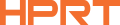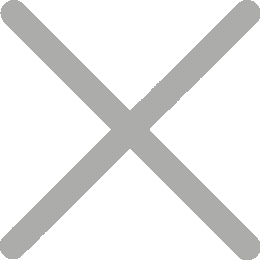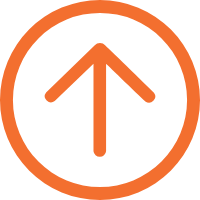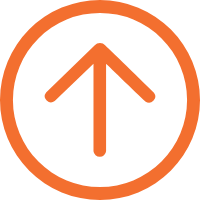How to Solve Ribbon Wrinkles in Industrial Barcode Printers?
Barcode printers, known for their versatility, use ribbon media to print on various label materials like coated paper, synthetic paper, and silver paper. However, a common issue faced by users, especially in bulk printing, is the appearance of continuous white lines or dots on labels, often caused by ribbon wrinkle. Addressing wrinkled ribbon in industrial barcode printers is crucial for maintaining print quality.
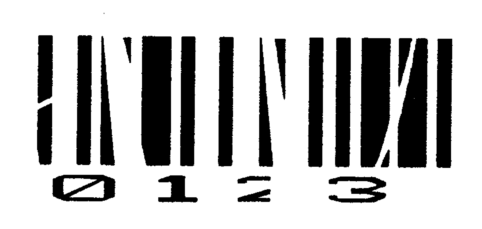
Taking HPRT barcode printers as an example, key components are usually calibrated at the factory, including the print head’s balance. Additionally, HPRT’s professional service team ensures proper installation and calibration for optimal performance.
But what causes thermal printer ribbon wrinkle? This issue often arises when users switch label materials with significantly different widths, leading to uneven pressure and consequently, ribbon wrinkles. So, how to get wrinkles out of ribbon in industrial label printers? Here are three steps:
Ribbon Wrinkle Adjustment – Adjusting the Pressure Pillar Position
First, determine if the wrinkle is leaning towards the left or right, then adjust the position of the printer’s pressure pillar accordingly.
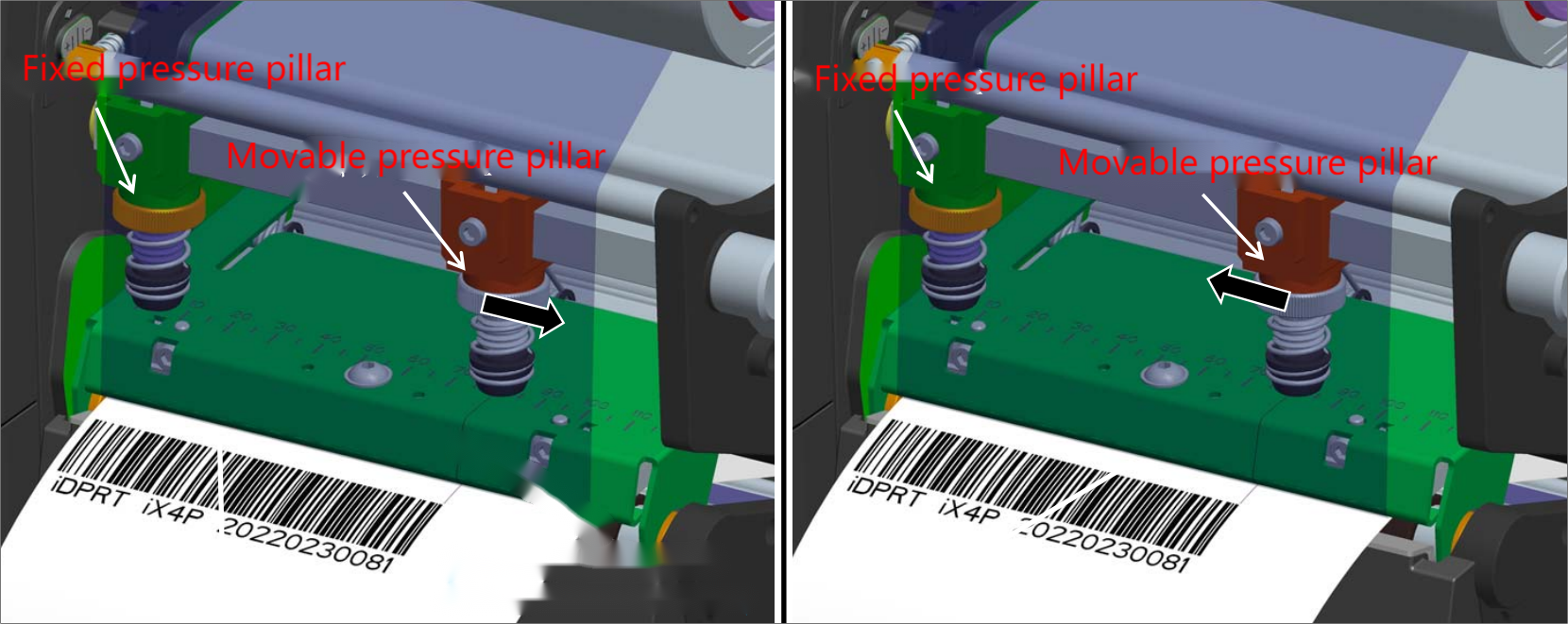
HPRT industrial printers usually have two sets of pressure pillars linked with handles:
1. The fixed pressure pillar, closer to the frame, usually doesn’t need adjustment for left-aligned printing.
2. The movable pressure pillar, further from the frame, can be adjusted left or right to alter the pressure on the print head.
3. For standard left-aligned printing, align the movable pressure pillar’s center with the right side of the print content.
If the print content is skewed left, loosen the locking screw on the pressure pillar and adjust the movable pressure pillar slightly to the right, then retest the print quality. For right-skewed content, do the opposite. Remember to lock the screw on the movable pressure pillar after adjustments.
Ribbon Wrinkle Adjustment – Adjusting the Ribbon Guide Rod (Balance Rod)
If the first step doesn’t resolve the issue, consider adjusting the ribbon guide rod.
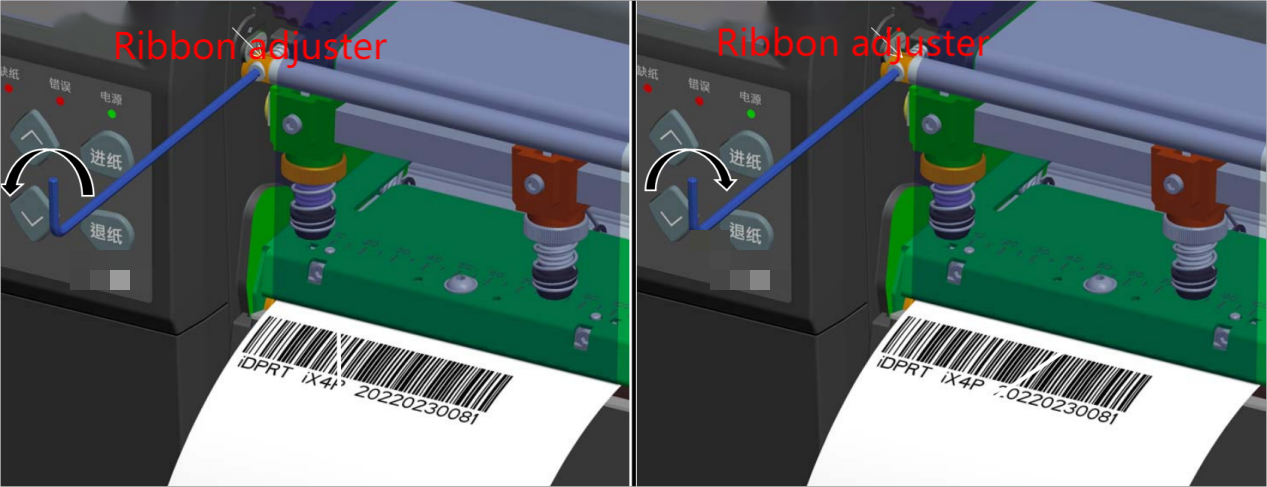
The left side of the rod has a ribbon adjuster, which can be tweaked with a screw to balance the ribbon’s left and right pressure.
Ribbon Wrinkle Adjustment – Adjusting the Print Head Pressure Rod
As mentioned earlier, industrial barcode printers are professionally calibrated at the factory.
However, if users employ special materials or experience significant print misalignments and ribbon wrinkles, it’s necessary to flexibly adjust the fixed or movable pressure pillar’s adjusting nut and further test the print quality.
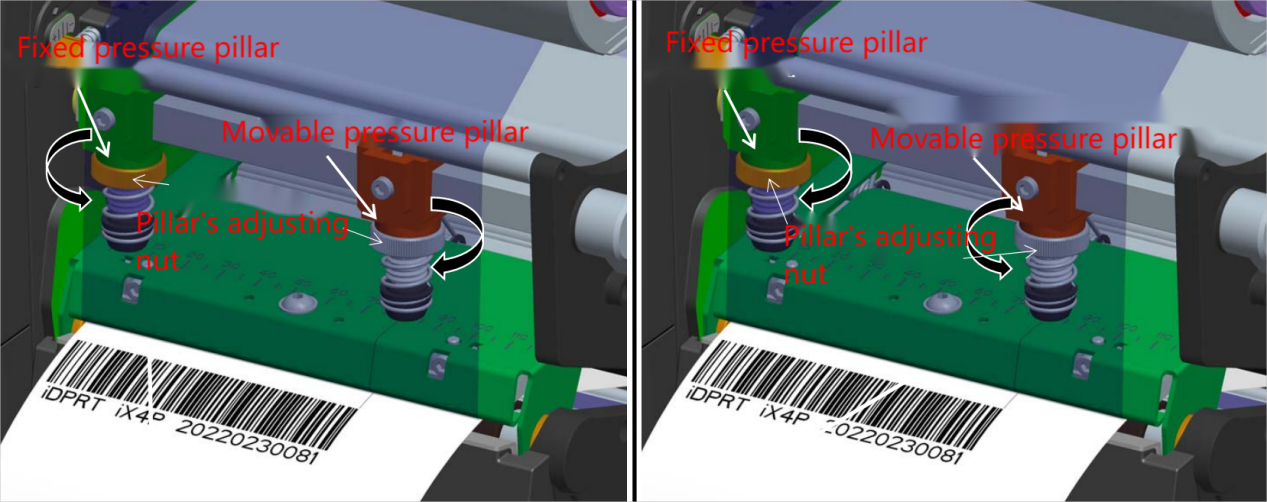
HPRT industrial barcode printers are backed by a professional technical support team, offering comprehensive services from on-site installation to after-sales support. HPRT, a Chinese high-tech enterprise, integrates R&D, production, sales, and service of printing equipment, demonstrating strong R&D capabilities and extensive industry experience in the barcode printing field.
Currently, HPRT offers a wide range of industrial printers with a maximum print width of up to 6 inches, catering to diverse industries like warehousing logistics, retail apparel, medical pharmaceuticals, and industrial manufacturing.
If you’re considering purchasing industrial printers for production lines, logistics management, or need efficient, reliable bulk printing solutions, feel free to contact us. HPRT is committed to providing professional consultation and quality services.