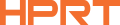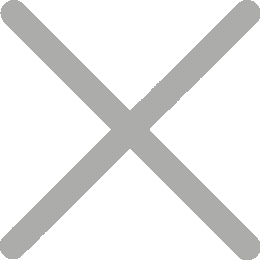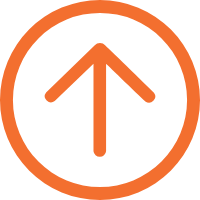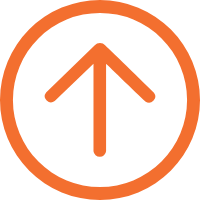In the age of smartphones, we capture thousands of photos — yet only a few ever make it off the screen. Learning how to print a picture is more than a technical step — it’s about turning digital moments into something you can hold.
In this guide, we'll walk you through:
- How to print photos from your computer or phone
- What printer type and paper to use
- How to adjust printer settings for best color results
- And a few expert tips to make your prints last longer

Printing Preparation — Choose the Right Printer for Your Needs
Before you start printing, it’s important to match your printer type to your photo size and quality needs. Not every printer is designed for the same job — some are better for flexibility, others for professional results.
Inkjet Printers — Flexible for All Sizes
Inkjet printers are the most common choice for home users. They handle everything from small photos (2×3″, 4×6″) to larger prints (5×7″, A4).
If you only have an inkjet printer, you can print smaller photos on 4×6″ paper and simply trim them to fit your frame, wallet, or locket.
However, inkjet prints are not fully waterproof and can fade over time, especially when exposed to light. They’re perfect for creative projects, art prints, or casual home use — but less suitable for long-term keepsakes.
Dye-Sublimation Photo Printers — Lab-Quality Results at Home
For smaller photos up to 4×6″, dye-sublimation printers deliver true photo-lab quality. They use heat to infuse color into the paper, producing smooth gradients, natural tones, and a built-in protective layer.
The Hanin CP4000L compact photo printer brings professional photo-lab precision to your home.It prints waterproof, smudge-proof, and fade-resistant photos — ideal for family memories, baby photos, travel snapshots, passport or ID photos, and DIY collages.

How to Print a Picture from a Computer
Many people still prefer printing photos directly from their computer, especially when using an inkjet printer.Inkjet printers allow for flexible paper sizes and detailed color control — ideal for enthusiasts or anyone producing large-format or artistic prints.
- Open your photo: Find your image (JPEG, PNG, or HEIC) and open it in your default photo viewer or editing app.
- Start printing: Press Ctrl/Cmd + P, or go to File → Print.
- Select your printer: Choose your connected inkjet or photo printer.
- Access printer settings: Click Preferences, Properties, or Setup (depending on your OS) to adjust paper type, print quality, and color mode.
- Preview and print: Check your layout and margins, then click Print.
- Drying time: For inkjet users, allow prints to dry completely before handling or framing.
? Tip: If you’re printing multiple photos, make sure to select borderless printing for edge-to-edge results.
Recommended Printer Settings for Photo Printing
| Setting | Recommended | Why |
|---|---|---|
| Resolution | 300 DPI (at least 240 DPI for larger prints) | Produces crisp, detailed images |
| Paper Size | 4×6″, 5×7″, or A4 | Matches common photo formats |
| Paper Type | Glossy or Matte Photo Paper | Prevents color distortion and ink bleed |
| Print Quality | High / Best | Maximizes color depth and vibrancy |
| Color Mode | Photo / sRGB | Ensures accurate color reproduction |
| Scale | 100% (Actual Size) | Avoids cropping or stretching |
How to Print a Picture from a Phone
If convenience matters most, printing photos from your phone is now easier than ever.With the Hanin best small photo printer and HeyPhoto App, you can turn your favorite snapshots into waterproof, fade-resistant 4×6″ prints — right from your camera roll.No cables, no setup hassle — just beautiful prints in seconds.
Here’s how to do it.
- 1 Open your photo in HeyPhoto — or share any image directly from your phone’s gallery to the HeyPhoto app.
- 2 Edit before printing — Crop to 4×6″ (3:2), apply filters or frames, or try the 15-second AR live photo feature to make your memories move.
- 3 Select your printer — Choose Hanin CP4000L from the printer list. (Ensure it’s connected to Wi-Fi; both your phone and printer must be on the same 2.4 GHz network.)
- 4 Set print options — Size: 4×6″ (bordered or full-bleed template), Copies: 1 – n, Scale: Actual Size (100%).
- 5 Print — Tap Print, wait for the automatic lamination pass to complete, and remove the photo once it’s fully ejected.
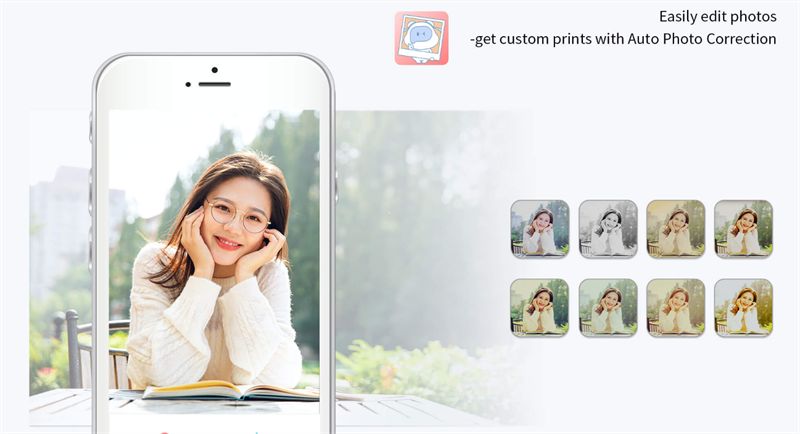
Picture printing tips:
Use high-resolution photos (300 DPI at 4×6″ or higher).
Avoid screenshots, which are often too low in detail for print.
If skin tones appear slightly dark, raise brightness by +0.2 – 0.3 EV in the app and reprint.
Keep your phone close to the printer or router for a stable Wi-Fi connection.
For the best color accuracy and longevity, always use official Hanin dye-sub ribbon + 4×6 photo paper kits for the CP4000L series.
Photo Size & Paper Finish Guide
| Photo Type | Size (in) | Paper | Notes |
|---|---|---|---|
| Wallet / Locket | 2×3″ | Matte or adhesive | Compact and easy to trim |
| Family / Travel | 4×6″ | Glossy | Most popular photo size |
| Framed photo | 5×7″ | Glossy | Best for gifts and display |
| Portrait / Art | 8×10″ or A4 | Premium photo paper | High-detail, larger format |
| Poster | A3 or above | Matte / satin | For wall decor and studios |
Note: Always use photo paper designed for your printer model and purchase it from official or authorized channels to ensure accurate color and consistent print quality.
Troubleshooting & Pro Tips
| Issue | Cause | Fix |
|---|---|---|
| Print too dark | Screen brightness too high | Lower brightness by 10–15% before printing |
| Cropped edges | Auto-fit enabled | Use “Actual Size” or “Fit to page” manually |
| Blurry print | Low image resolution | Use ≥ 300 DPI photo |
| Connection error | Wi-Fi/Bluetooth not paired | Reconnect printer in HeyPhoto App |
| Ink smudge | Wrong paper type | Use photo-grade paper or official Hanin media |
FAQ — Quick Answers
1. What’s the best way to print digital photos at home?
→ Use a dye-sublimation photo printer for 4×6″ photos, or an inkjet printer for larger sizes.
2. Can I print photos directly from my phone?
→ Yes, use a Wi-Fi or Bluetooth printer with an app like HeyPhoto for quick wireless printing.
3. What’s the ideal printer setting for high-quality photos?
→ Set Quality = Best, Scale = 100%, Paper = Photo Paper (Glossy or Matte).
4. How long do printed photos last?
→ Dye-sublimation prints can last decades when stored properly — waterproof and fade-resistant.
5. Can I print passport photos at home?
→ Yes! Use ID templates in HeyPhoto App and print on 4×6″ paper using CP4000L.
Curious how to print a picture that truly captures your memories? With the Hanin CP4000L and HeyPhoto App, you can print family, travel, or creative photos effortlessly. Each print shines with vivid color, lasting beauty, and the warmth of real memories.
Learn More About Hanin Photo Printers