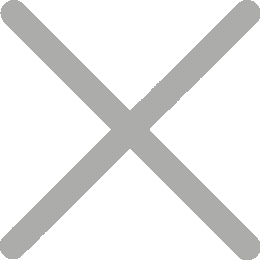
A blurry receipt can cause all kinds of trouble—customers squinting to read totals, accounting errors, even warranty disputes. It’s frustrating, but here’s the good news: most blurry receipts produced by POS printers can be fixed quickly. This article will help you figure out why receipts get blurry or faded, how to fix the issue quickly, and how to prevent it in the future.
Receipts can be shopping lists, queue tickets, ATM slips, or even logistics documents—and most are printed on thermal printers. A receipt that’s not printing clearly can take many forms. You might notice:
Faded or light text that’s barely visible
Broken or missing lines in barcodes, QR codes, or numbers
Uneven print density, where some areas are darker than others
Smudged or streaked characters that look messy
If you rely on receipts for record-keeping, compliance, or customer satisfaction, even small print quality issues can cause big problems.
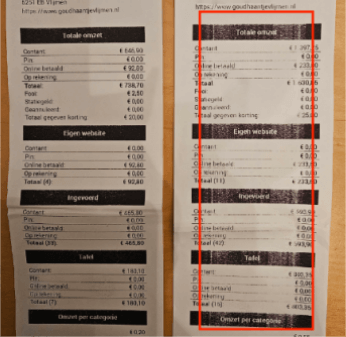
Receipt clarity depends on a mix of hardware, paper quality, and printer settings. The most common culprits include:
Dust, paper residue, or adhesive buildup can block heat from reaching the paper evenly.
Low print density, wrong paper size, or mismatched speed settings can affect print quality.
Cheap paper can produce uneven prints, while using non-thermal paper in a thermal printer simply won’t work.
Thermal paper reacts to heat—too much heat before printing can pre-darken the paper.
Misaligned rollers or worn gears can cause uneven pressure, resulting in a blurred receipt.
Outdated drivers or firmware may cause incorrect printer commands.
Portable printers with low battery or unstable power can’t generate consistent heat for printing.
Faded or blurry receipts usually mean the print head is dirty or worn. If cleaning doesn’t help, you’ll need to check other factors like printer settings and paper quality.
Here’s how to get sharp, clear receipts again:
If cleaning doesn’t work, the problem may be in your printer’s settings. In that case, try adjusting a few options to get better results.

Even with a clean head and proper settings, poor-quality or incompatible paper can still cause blurred prints.
Misaligned paper or dirty rollers can also lead to uneven or blurry receipts.
If the test print is still blurry, you may have a digital issue. Outdated drivers or firmware can affect how your printer processes print commands.
If cleaning doesn’t help and the print head is visibly worn, replacement may be the only option.
If you’ve cleaned the print head, tried new paper, and updated drivers but receipts are still blurry, it may point to a deeper mechanical fault—watch for these signs that you need professional help:
A little preventive care goes a long way:
Clean regularly — once a month for high-volume POS receipt printers.
Use high-quality paper recommended by your thermal printer’s manufacturer.
Avoid extreme temperatures when storing paper rolls.
Train staff to load paper correctly and handle equipment gently.
Perform periodic test prints to catch issues early.
Don’t let blurry receipts affect your customers. Just follow these steps to bring back sharp prints. With a little regular care, your POS thermal printer can keep working smoothly and print clear, professional receipts every time.
Need the right receipt printer for your POS?
Explore HPRT's reliable receipt printers for every business setup.