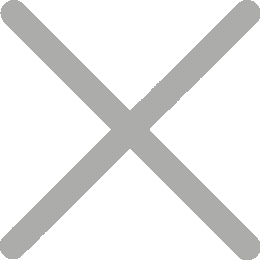
Knowing how to print address labels the right way can save you more time than you’d expect. Whether you’re shipping daily orders from your online store, sending invoices from the office, mailing out holiday cards, or managing warehouse inventory, printing labels quickly and correctly can make everything run smoother.

So, how exactly do you print address labels from Excel, Google Sheets, or Word? Each tool has its own method—some involve mail merge, others rely on built-in templates or add-ons.Here’s what you’ll need to get started:

Next, I’ll use the HPRT D35 3-inch thermal label printer as an example to walk you through the step-by-step process of printing address labels using Excel, Word, or Google Sheets.
Excel is one of the most popular tools for managing recipient data, and with HPRT D35 , printing address labels becomes seamless.Steps to Print Address Labels from Excel:
Alternatively, you can skip the Word mail merge and import your Excel sheet directly into the HereLabel software. It’s a much simpler way to design templates and handle batch printing.
Here’s how it works:
Step 1:
Create an Excel file that includes all the address data you want to print—recipient name, address, phone number, etc. For example, this could be a list of holiday card recipients, online order customers, or product giveaway winners.
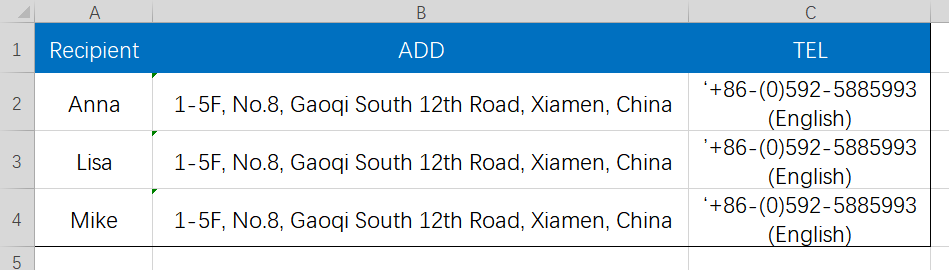
Step 2:
Go to HereLabel and sign up for a free account. The interface is clean and user-friendly, and the entire process flows smoothly.
HereLabel is a free and user-friendly label design software that supports real-time sync across Web, PC, iOS, and Android platforms. It also offers downloadable versions for Windows, Mac, and mobile devices to suit different usage preferences. Even better, it features a rich library of ready-to-use templates, supports batch printing, data import from Excel, SQL, or Access, and the creation of QR codes and barcodes. Let’s dive in and try it out!
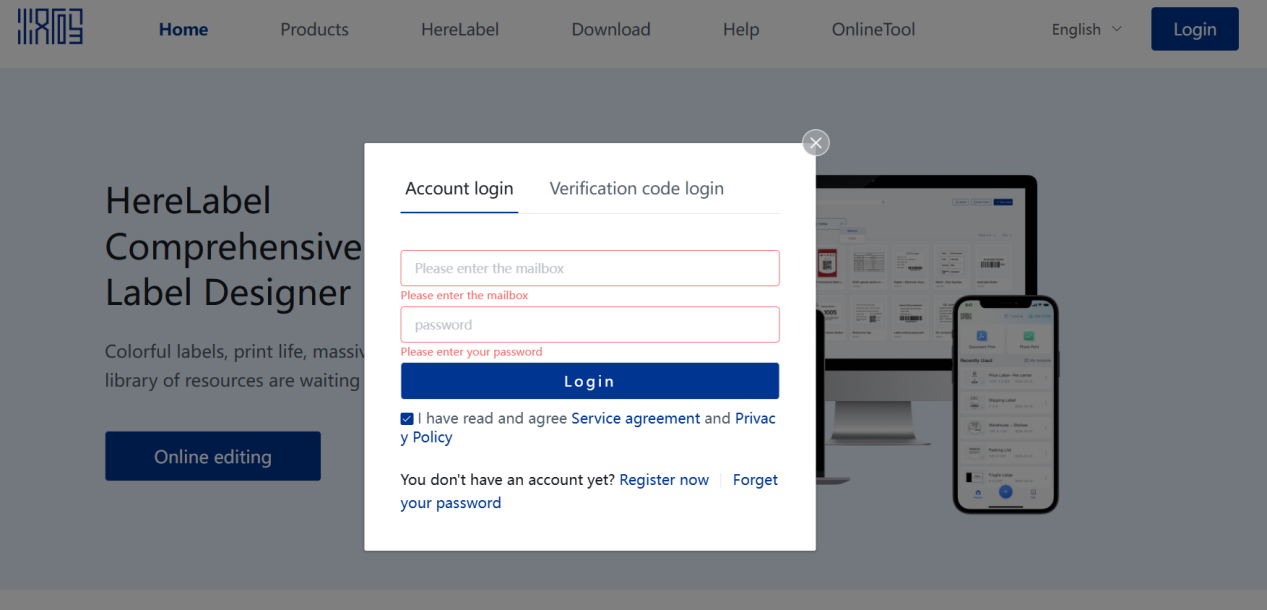
Step 3:
Once you’re logged in, navigate to the label editor page and click on “Industry Template” to explore a wide selection of pre-designed templates for various industries. You can also search by printer model or paper size to find the best match for your setup.
Tip: Be sure to select the correct label size to prevent misalignment or printing errors.
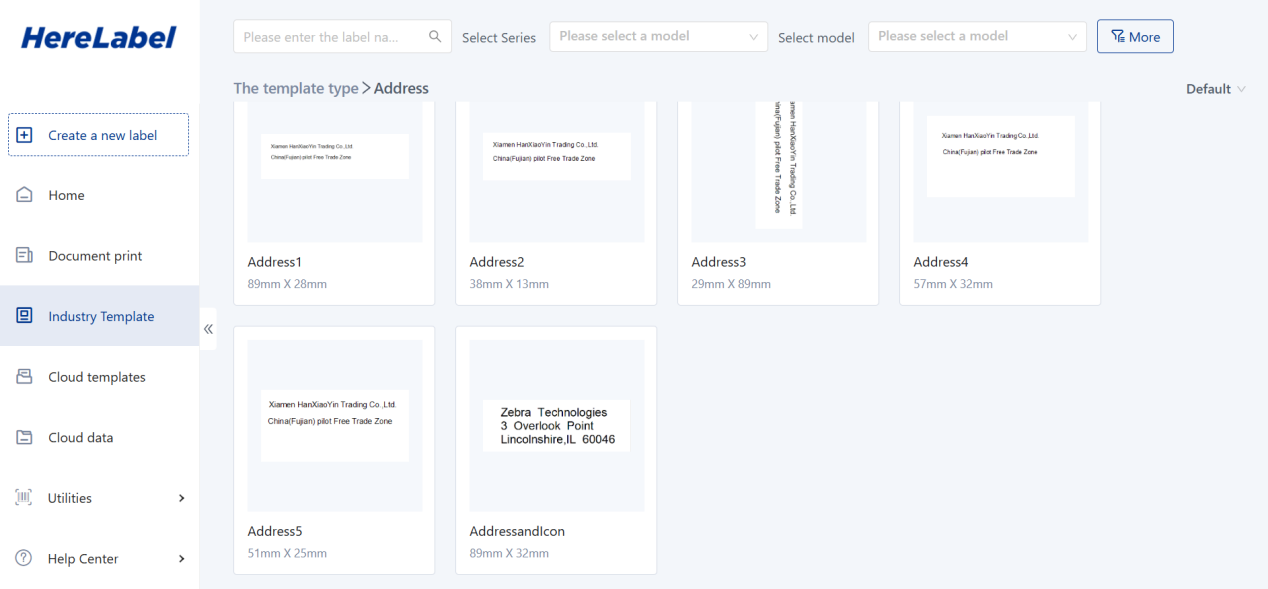
Step 4:
Inside the editor, click on the red box labeled “Database Text” Upload your Excel file and select the fields you want to include—such as name, address, phone number, etc. Click the text boxes to customize fonts, sizes, spacing, and layout until everything looks just right.

Step 5:
Once you’ve finished designing, just click “Print.” A preview window will appear—double-check that everything’s in place and the labels look right. If all looks good, start your batch print with one click.
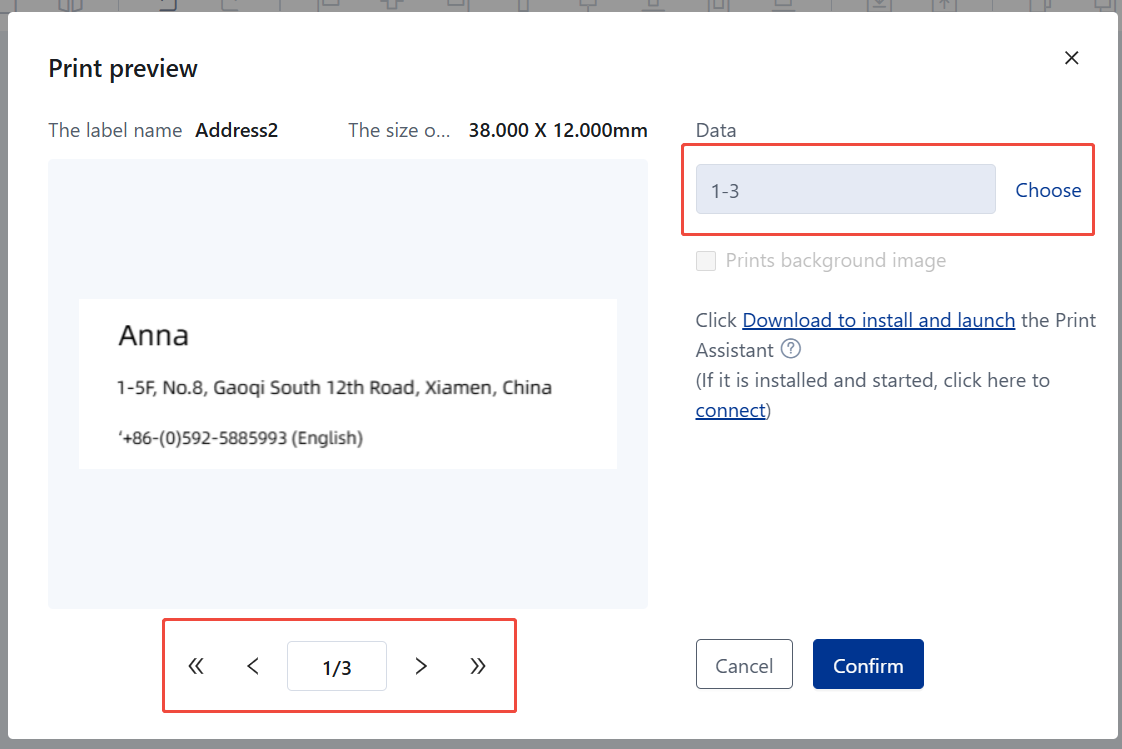
Did everything feel surprisingly smooth during the printing process?That’s exactly what HPRT is designed to deliver—clear steps, efficient workflow, and labels that print precisely, without jams or delays. It’s not just about saving time; it’s about cutting down on trial-and-error and getting things right the first time.
If you’re someone who works primarily in the cloud, don’t worry—printing address labels isn’t limited to desktop software. With the help of powerful add-ons like Labelmaker, Google Sheets can easily handle address label creation too. It’s a great option for teams that collaborate online or users who want a fully cloud-based workflow without switching between platforms.
You can also manually enter addresses directly into Word and print labels, especially when working with smaller mailing lists.
A few simple tips can help you avoid common headaches like crooked prints, blank labels, or paper jams.
Use the right label paper for your printer type (e.g., thermal rolls for thermal printers, A4 label sheets for inkjet).
Example: Using inkjet labels in a thermal printer will result in blank output—no heat-reactive coating means no print.
Load the paper exactly as shown in your printer manual.
Example: For roll-fed printers, loading the roll backward can lead to misfeeds or sensor errors.
Calibrate label size and margins in the HereLabel software before printing.
Example: If you're printing 4×6 shipping labels, make sure the template matches your paper size—otherwise, parts may get cut off.
Always run a test print to confirm alignment.
Example: A quick test can help you spot issues like shifted barcodes or half-printed addresses before you waste 50 labels.
Even experienced users run into issues—test printing and quick troubleshooting can save time, paper, and frustration.
Print one test sheet before bulk printing.
Example: Before printing 200 return address labels for a holiday campaign, do a single-sheet preview to ensure everything lines up.
Double-check template alignment and feed direction.
Example: If labels are printing off-center, the feed might be reversed or the template misaligned.
Update your printer driver if the output is blurry or faded.
Example: A simple driver update fixed fuzzy QR codes on a user’s thermal label printer instantly.
Clean the print head regularly, especially for thermal printers.
Example: If you notice fading or uneven prints, a quick wipe with alcohol can restore clarity.
With over 20 years of experience in label printing, HPRT knows what businesses really need—fast, stable, and reliable solutions that just work. Our printers support a wide range of label types, work seamlessly with professional label design platforms like HereLabel, and deliver sharp, consistent results—whether you're in retail, logistics, or industrial settings. And if you're wondering how to print address labels from Excel, Word, or Google Sheets, HPRT makes it simple and efficient.
We’re actively looking for distributors to join our global network. By partnering with HPRT, you’ll benefit from competitive pricing, solid profit margins, responsive after-sales support, and demo units to boost your local marketing.