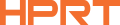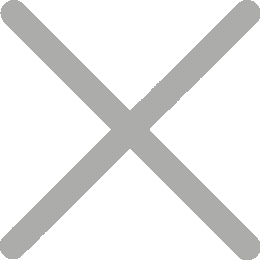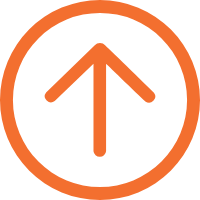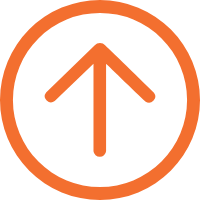What Is a POS Printer?
A POS (Point of Sale) printer is a device that prints receipts, bills, tickets, and transaction records at checkout. It's a vital part of any POS system, helping businesses run efficiently and giving customers the printed proof they expect.

What Are the Main Types of POS Printers?
Two primary options dominate the market, each excelling in specific scenarios:
Thermal POS Printers: The most common type, known for fast, quiet printing using heat-sensitive paper. These can be further divided into desktop and mobile thermal printers, which are suitable for on-the-go businesses.
Impact (Dot Matrix) POS Printers: A durable option that uses an ink ribbon and physical impact to print, ideal for multi-part forms and demanding environments.
Thermal POS Printers
Thermal printers use heat-sensitive paper and a heated print head to produce receipts. No ink, no toner—just fast, clean prints.
Pros
- Fast printing
- Quiet operation
- Low maintenance
Cons
- Requires thermal paper
- Receipts may fade
Impact (Dot Matrix) POS Printers
These printers use tiny pins to strike an ink ribbon against the paper, making them ideal for printing multi-layer forms in greasy, hot, or humid environments—like restaurant kitchens.
Pros
- Durable construction
- Supports carbon copies
- Works in harsh conditions
Cons
- Noisy operation
- Slower printing
- Needs ribbon changes
To explore a detailed comparison, learn more about thermal vs. impact POS printers.

What Is a Mobile POS Printer and Who Needs It?
Mobile POS printers are portable, battery-powered devices that connect via Bluetooth or Wi-Fi. They're perfect for delivery services, pop-up shops, or events.
Explore Mobile PrintersCan You Use an Inkjet Printer as a POS Printer?
Inkjet printers are rarely used for POS, except in niche cases requiring high-resolution color logos or promotional graphics.
How to Choose the Best POS Printer for Your Business
1. Is print speed important?
Yes—especially in busy environments. Faster printers (200mm/s or more) reduce customer wait times.
2. What's a good print resolution for receipts?
203 dpi is standard and works well for most receipts.
3. Which connectivity option should I choose?
It depends on your setup. USB is great for local connections, Ethernet supports network printing, while Wi-Fi and Bluetooth are ideal for wireless or mobile POS systems.
4. Can POS printers connect to iPads or Android tablets?
Yes—many printers support Bluetooth or Wi-Fi, making them compatible with iOS and Android devices. Just double-check with your POS software.
5. What paper sizes do POS printers use?
Most POS printers use either 58mm or 80mm rolls. Retail stores typically prefer 80mm for more readable receipts.
6. Which POS printers are best for harsh environments or kitchens?
Choose a model built for durability—look for waterproof casings, grease-resistant materials, and loud buzzers in noisy kitchens.
One excellent choice is the HPRT KP806 PLUS, an 80mm thermal kitchen printer built for stability and durability. With reinforced protection against water and oil, along with high-speed printing performance, it's a reliable and efficient solution for fast-paced kitchen environments.

How Do I Set Up a POS Printer?
It's easier than you think:
Step 1: Connect
Connect the printer (via USB, Ethernet, Bluetooth, or Wi-Fi)
Step 2: Install
Install any required drivers (or use driver-free/cloud models)
Step 3: Configure
Adjust settings through your POS system or browser interface
Step 4: Test
Run a test print to confirm it's working properly
Can I Manage POS Printers Remotely?
Yes. Some advanced models (like the HPRT TP900-i Cloud Receipt Printer) come with built-in web servers, allowing remote configuration and monitoring via a browser—ideal for multi-location businesses.
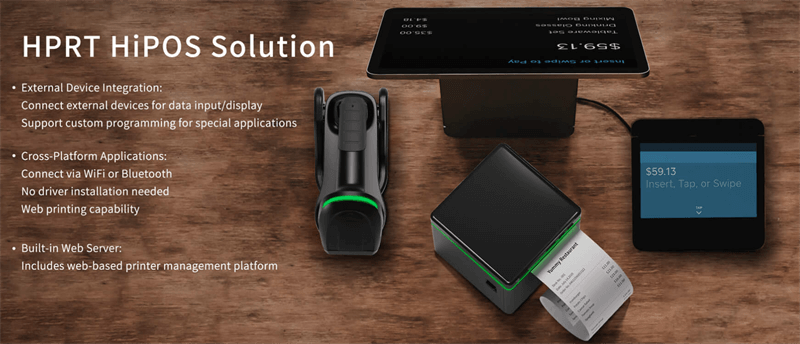
How Do I Maintain a POS Printer?
Keep it running smoothly with these simple steps:
-
Clean the print head and interior regularly
-
Use quality paper to reduce dust buildup
-
Store thermal paper in a cool, dry place
-
Replace ink ribbons when needed (impact printers)

Common POS Printer Problems and Solutions
1. Why is my POS printer not printing?
Check power, paper roll alignment, and connections. Restart the device and ensure drivers are properly installed.
2. What should I do if print quality is poor?
Use fresh paper, clean the print head, or replace the ink ribbon. Faded thermal paper or dirty components are common culprits.
3. Why is my receipt printing light or blank?
Make sure you're using thermal paper (for thermal POS printers), and that it's loaded correctly—thermal side facing the print head. Also, check the print head for dust or damage.
4. Why is my POS printer printing gibberish or random characters?
This usually points to a communication issue between the printer and your POS system. Common causes include:
- Incorrect or outdated drivers
- Mismatched printer language (e.g., ESC/POS vs. StarPRNT)
- Corrupted or missing fonts
Quick fix: Reinstall the correct driver, check your POS software settings, and ensure the required fonts are properly installed.
5. How do I fix paper jams?
Open the cover, remove any jammed paper, and reload properly. Ensure you're using the correct paper type and size.
What's Next for POS Printer Technology?
1. Are cloud POS printers the future?
Absolutely. Cloud POS printers let businesses print from any location, manage devices centrally, and avoid driver-related issues. They are ideal for modern, multi-location businesses.
2. What's new in mobile POS printing?
Expect lighter, faster, and more energy-efficient mobile printers. Battery life, wireless stability, and durability are key areas of development.
3. Are there eco-friendly POS printer options?
Yes. Brands are introducing models with energy-saving modes, recyclable materials, and reduced paper usage. For instance, the HPRT TP807 is a high-speed POS Thermal Receipt Printer and compatible with recyclable thermal paper. It's an eco-friendly choice for businesses that value both performance and sustainability.
Who is a Reliable POS Printer Manufacturer in China?
Chinese-made POS printers are gaining global traction for their great value.
HPRT is a trusted Chinese thermal printer manufacturer known for producing high-quality, cost-effective thermal printers.
Backed by over a decade of experience, its integrated R&D, manufacturing, and flexible OEM/ODM services cater to varied partner needs worldwide. Consequently, HPRT's products are now widely used across retail stores, restaurants, logistics centers, and healthcare facilities globally.

Don't overlook your POS printer – it directly influences your checkout speed, customer service quality, and the professional impression you make. Getting familiar with the different printer types, their features, and best uses empowers you to select the model that truly suits your current workflow and can adapt as your business expands.
Need a fast, reliable model to start with or want a customized solution for your POS software? Contact us today, and HPRT experts will help you find the perfect printing solution to optimize your business operations.