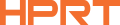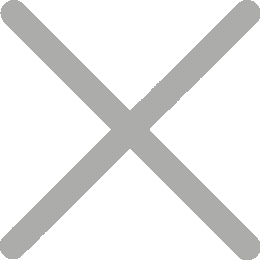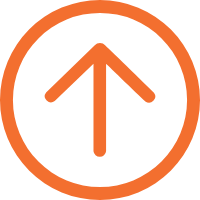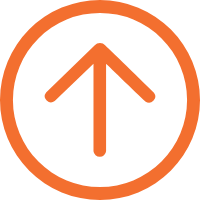How to Create and Print WiFi QR Codes Using a Therma Label Printer
2023-12-27 16:24
QR code printers, long a staple in digital communication, have expanded their utility beyond printing product packaging labels, food labels, and membership QR codes. Now, these devices, are embracing a new, innovative role: printing WiFi QR codes. This guide will introduce what is a WiFi QR code and detailed steps on how to print WiFi QR codes with a thermal barcode printer.

What is a WiFi QR Code?
WiFI QR codes are digital gateways that simplify the process of connecting to wireless networks. By scanning a WiFi QR code print with a smartphone, users in subways, supermarkets, cafés, and restaurants can automatically connect to a WiFI network without manually entering lengthy and complicated passwords.
Who Needs WiFI QR Codes?
1.Cafés and Restaurants: QR codes for WiFi on tables or walls not only offer stable network connections to customers but also facilitate menu scanning and mobile payments.
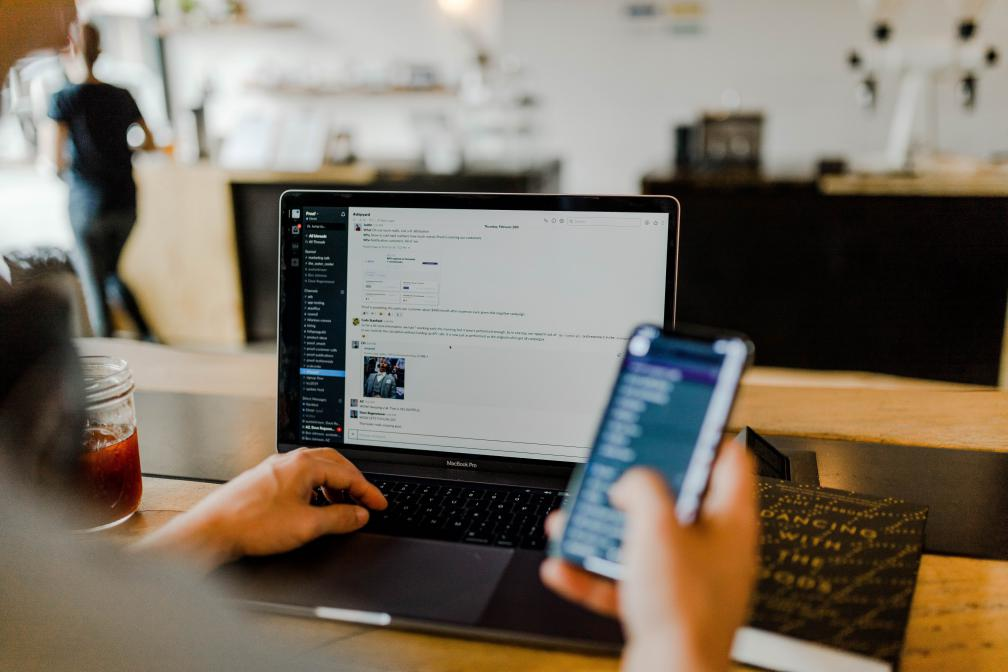
2.Hotels and Hospitality Businesses: In an era where high-speed WiFI is a necessity for travelers in accessing information and viewing media. a quick scan of a WiFi QR code sign helps hotel guests to obtain seamless network access, significantly enhancing guest satisfaction.
3.Retail Stores and Supermarkets: Customizing WiFi QR codes with logos or unique branding elements using WiFi QR code generator tools can strengthen brand image. Additionally, placing promotional or membership QR codes next to WiFi QR code signs can attract customers to engage in activities or offers.
4.Public Libraries and Museums: In areas where signal strength is compromised due to architectural designs, prominently placed WiFi QR code images offer easy network access and facilitate the use of digital resources.
5.Transport Hubs: Airports and train stations benefit from QR codes for WiFi, enabling travelers to quickly connect to WiFI and save time.
Step-by-Step Guide: How to Print WiFI QR Codes with a QR Code Printer
Currently, many businesses opt for thermal label printers to print QR code labels, especially portable thermal printers. These thermal label printers are compact, space-efficient, and can connect to smartphones for convenient printing anywhere, anytime. The HPRT A300E is one such versatile handheld label printer, suitable for a variety of scenarios. Here are the detailed steps for printing WiFI QR codes using the HPRT A300E.
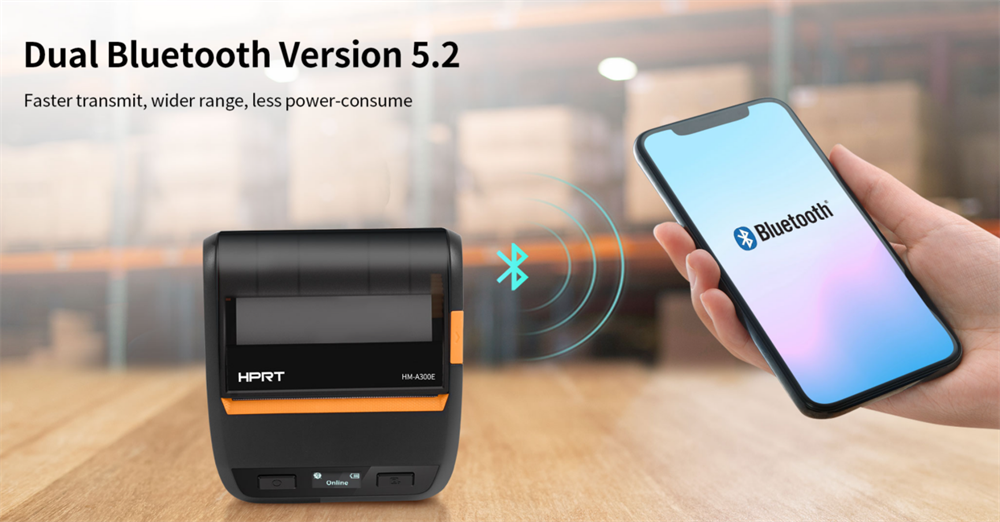
1.Generate a WiFI QR Code Image
With numerous free online WiFi QR code generators available, like the user-friendly HereLabel Online Label Designer, creating a custom WiFI QR code is a breeze. These generators allow customization with logos, various frames, and dots.
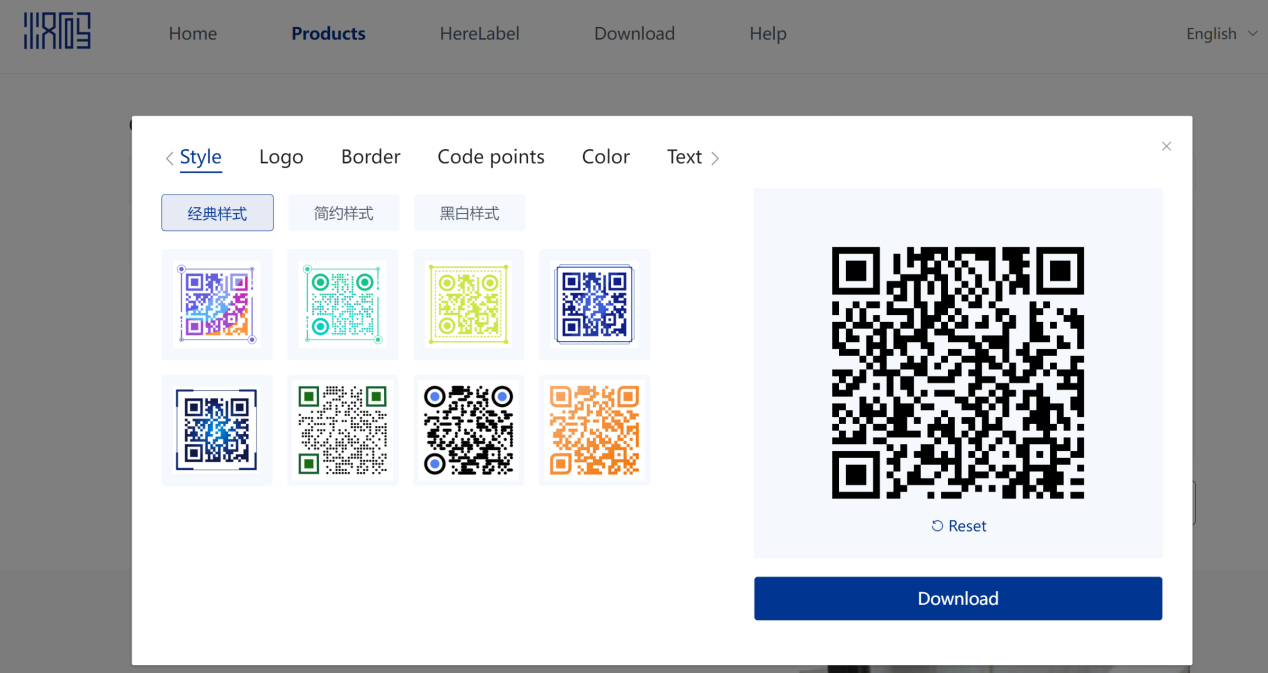
Simply input the network name, WiFI password, and encryption type to generate a standard QR code. You can beautify your QR code using the "Settings" option and then download the WiFI QR code image.
2.Edit the WiFI QR Code Labels
Besides the QR code, WiFI labels often include business information and slogans. Users can easily download the HereLabel app on their smartphones and then seamlessly connect to the A300 portable printer via Bluetooth for convenient printing.
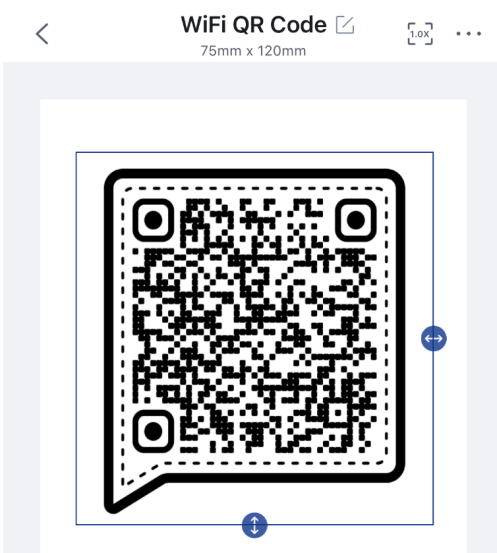

Customize your label using the app’s extensive selection of industry-specific templates, or create a new one, inserting the WiFi QR code image and adding text, lines, shapes, and icons as needed.
3.Print the WiFi QR Code Label
Once the layout and content are finalized, simply print your WiFi QR code label. If using pre-printed label rolls, just print the WiFi QR code image directly.
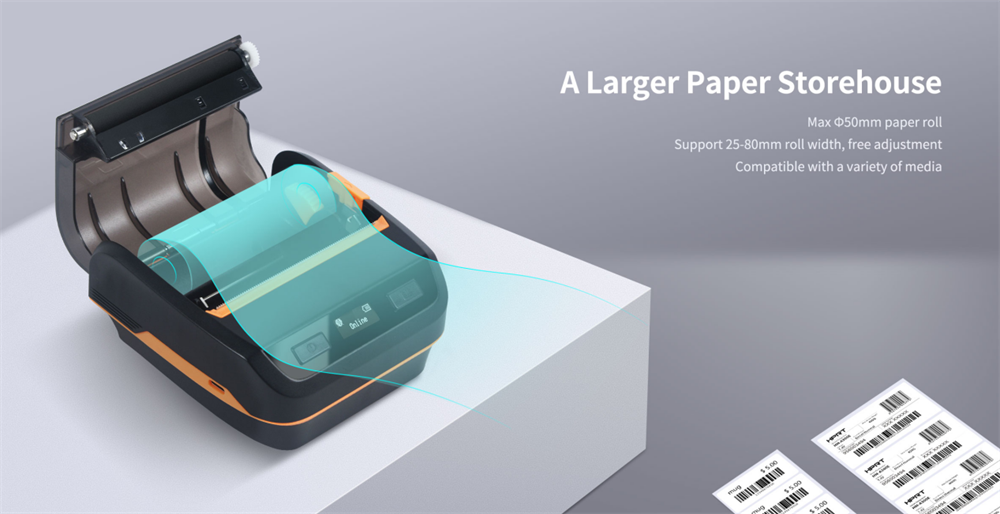
The HPRT A300E mobile label printer, weighing around 400g, is compact and portable, ideal for on-the-go printing. It uses thermal printing technology, supports adjustable print widths from 25mm to 80mm, and can print at speeds up to 70mm/s.
This portable label printer can swiftly print various barcodes, including Code 39, Code 93, UPC, PDF417, and QR Code, and is versatile enough to print WiFi QR codes, merchant payment codes, membership codes, and restaurant order QR codes.

Equipped with a high-quality Kyocera print head and a large paper compartment, the A300E handheld label printer can accommodate thermal paper rolls up to 50mm in diameter, maintaining stable performance even under intense printing demands. Its 2000mAh battery offers up to 69 hours of standby time and supports USB charging, including power banks and car chargers, ensuring it’s always ready to go.
Eye-catching and personalized WiFi QR codes not only add value to your business but also enhance customer stay time. Choose the HPRT A300E Mobile Barcode Printer, your accelerator for business growth, offering your customers a more convenient experience.